OPEN-SOURCE SCRIPT
Competition Signals — GBPUSD M15 (Manual)
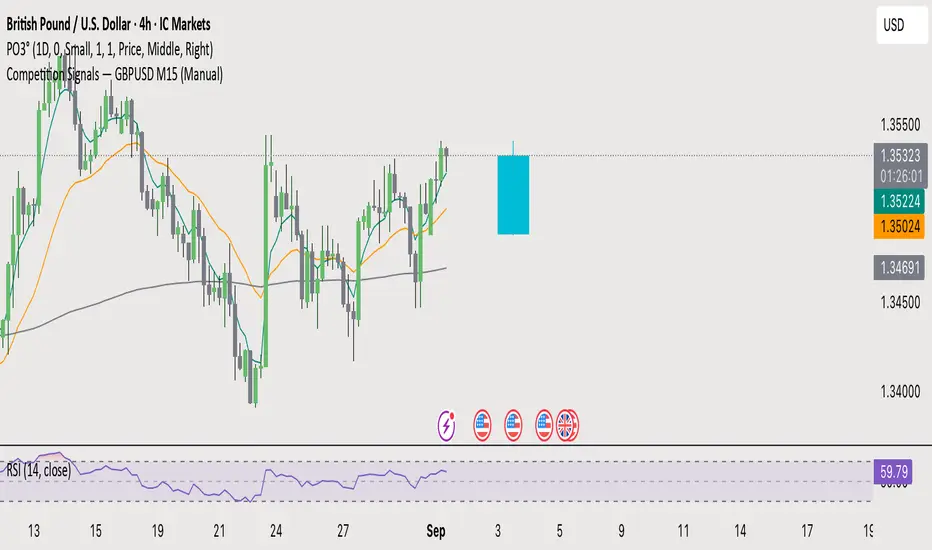
Here’s a brief and clear rundown on how to privately share your TradingView indicator:
Quick Guide: Share a Private TradingView Indicator
1. You Need a Premium Account
Only users with a Premium TradingView subscription can publish invite-only scripts, which allow private sharing. You can identify invite-only scripts by a lock icon next to the script’s name. 
2. Publish Your Script as Invite-Only
• Open your indicator in the Pine Editor.
• Click “Publish Script”, choose “Private” visibility, then select Invite-Only as the access type. 
• After publishing, a “Manage Access” button will appear on your script page, letting you control which TradingView users can use it. 
3. Grant Access to Others
• Use the “Manage Access” section to add specific TradingView usernames.
• Those added will be able to see the script under their “Invite-Only Scripts” tab in their Indicators panel. 
4. Privacy & Control Maintained
• Invite-Only scripts are closed-source: Users can’t view or copy your code. 
• You retain full control—only those you authorize can use it.
Summary Table
Step Action
1. Premium Required Needed to publish invite-only scripts
2. Publish Invite-Only Via Pine Editor → “Publish Script” → Invite-Only
3. Manage Access Use “Manage Access” to add users
4. Users Access They access via the “Invite-Only Scripts” tab
5. Code Privacy Script is hidden; users can’t see or copy it
Let me know if you’d like help walking through these steps or setting up permissions for multiple users!
Quick Guide: Share a Private TradingView Indicator
1. You Need a Premium Account
Only users with a Premium TradingView subscription can publish invite-only scripts, which allow private sharing. You can identify invite-only scripts by a lock icon next to the script’s name. 
2. Publish Your Script as Invite-Only
• Open your indicator in the Pine Editor.
• Click “Publish Script”, choose “Private” visibility, then select Invite-Only as the access type. 
• After publishing, a “Manage Access” button will appear on your script page, letting you control which TradingView users can use it. 
3. Grant Access to Others
• Use the “Manage Access” section to add specific TradingView usernames.
• Those added will be able to see the script under their “Invite-Only Scripts” tab in their Indicators panel. 
4. Privacy & Control Maintained
• Invite-Only scripts are closed-source: Users can’t view or copy your code. 
• You retain full control—only those you authorize can use it.
Summary Table
Step Action
1. Premium Required Needed to publish invite-only scripts
2. Publish Invite-Only Via Pine Editor → “Publish Script” → Invite-Only
3. Manage Access Use “Manage Access” to add users
4. Users Access They access via the “Invite-Only Scripts” tab
5. Code Privacy Script is hidden; users can’t see or copy it
Let me know if you’d like help walking through these steps or setting up permissions for multiple users!
オープンソーススクリプト
TradingViewの精神に則り、この作者はスクリプトのソースコードを公開しているので、その内容を理解し検証することができます。作者に感謝です!無料でお使いいただけますが、このコードを投稿に再利用する際にはハウスルールに従うものとします。
免責事項
これらの情報および投稿は、TradingViewが提供または保証する金融、投資、取引、またはその他の種類のアドバイスや推奨を意図したものではなく、またそのようなものでもありません。詳しくは利用規約をご覧ください。
オープンソーススクリプト
TradingViewの精神に則り、この作者はスクリプトのソースコードを公開しているので、その内容を理解し検証することができます。作者に感謝です!無料でお使いいただけますが、このコードを投稿に再利用する際にはハウスルールに従うものとします。
免責事項
これらの情報および投稿は、TradingViewが提供または保証する金融、投資、取引、またはその他の種類のアドバイスや推奨を意図したものではなく、またそのようなものでもありません。詳しくは利用規約をご覧ください。