OPEN-SOURCE SCRIPT
VPoC per bar
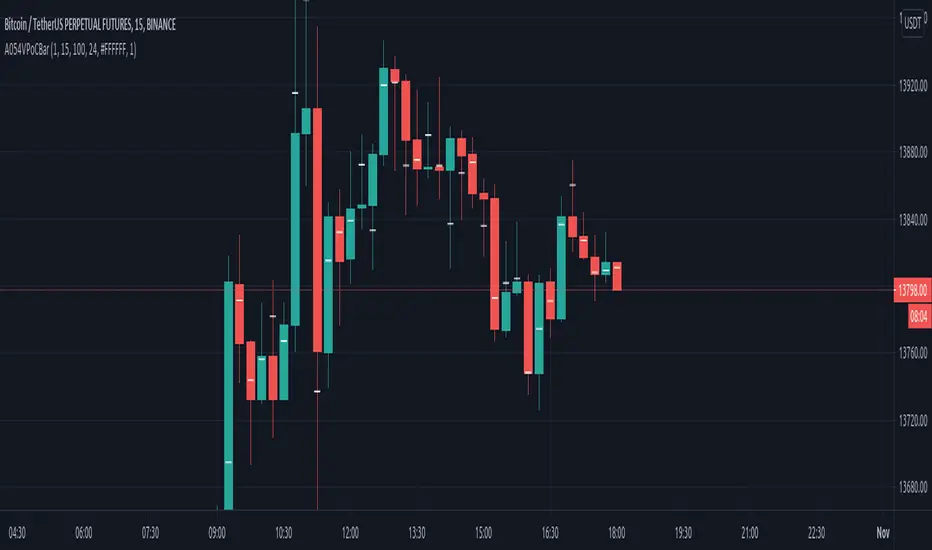
This study prints the current bar VPoC as an horizontal line.
It's aimed originally at BTCUSDT pair and 15m timeframe.
[B]HOW IT WORKS[/B]
Zoom In mode: This is the default mode.
The study zooms in into the latest 15 1-minute bar candles in order to calculate the 15 minute candle VPoC.
Zoom Out mode: The VPoC from the last n bars from the current timeframe that match desired timeframe is shown on each bar.
In either case you are recommended to click on the '...' button associated to this study
and select 'Visual Order. Bring to Front.' so that it's properly shown in your chart.
[B]HOW IT WORKS - Zoom In mode[/B]
[B]HOW IT WORKS - Zoom Out mode[/B]
[B]WARNING - Zoom In mode last bar[/B]
The way that PineScript handles security function in last bar might result on the last bar not being accurate enough.
[B]SETTINGS[/B]
[B]__ SETTINGS - Volume Profile[/B]
[B]__ SETTINGS - MAIN TURN ON/OFF OPTIONS[/B]
[B]__ SETTINGS - EXTRA[/B]
CREDITS
I have reused and adapted some code from
"Poor man's volume profile" study
which it's from TradingView IldarAkhmetgaleev user.
It's aimed originally at BTCUSDT pair and 15m timeframe.
[B]HOW IT WORKS[/B]
Zoom In mode: This is the default mode.
The study zooms in into the latest 15 1-minute bar candles in order to calculate the 15 minute candle VPoC.
Zoom Out mode: The VPoC from the last n bars from the current timeframe that match desired timeframe is shown on each bar.
In either case you are recommended to click on the '...' button associated to this study
and select 'Visual Order. Bring to Front.' so that it's properly shown in your chart.
[B]HOW IT WORKS - Zoom In mode[/B]
- Make sure that '(VP) Zoom into the VP timeframe' setting is set to true.
- Choose the zoomed in timeframe where to calculate VPoC from thanks to the '(VP) Zoomed timeframe {1 minute}' setting.
- Change '(VP) Zoomed in timeframe bars per current timeframe bar {15}' to its appropiated value. You just need to divide the current timeframe minutes per the zoomed in timeframe minutes per bar. E.g. If you are in 60 minute timeframe and you want to zoom in into 5 minute timeframe: 60 / 5 = 12 . You will write 12 here.
[B]HOW IT WORKS - Zoom Out mode[/B]
- Make sure that '(VP) Zoom into the VP timeframe' setting is set to false.
- If you are using the Zoom out mode you might want to set '(VP) Print VPoC price as discrete lines {True}' to false.
- Either choose the zoommed out timeframe where to calculate VPoC from thanks to the '(VP) Zoomed timeframe {1 minute}' setting or turn on the '(VP) Use number of bars (not VP timeframe)' setting in order to use '(VP) Number of bars {100}' as a custom number of bars.
[B]WARNING - Zoom In mode last bar[/B]
The way that PineScript handles security function in last bar might result on the last bar not being accurate enough.
[B]SETTINGS[/B]
[B]__ SETTINGS - Volume Profile[/B]
- (VP) Zoomed timeframe {1 minute}: Timeframe in which to zoom in or zoom out to calculate an accurate VPoC for the current timeframe.
- (VP) Zoomed in timeframe bars per current timeframe bar {15}: Check 'HOW IT WORKS - Zoom In mode' above. Note: It is only used in 'Zoom in' mode.
- (VP) Number of bars {100}: If 'Use number of bars (not VP timeframe)' is turned on this setting is used to calculate session VPoC. Note: It is only used in 'Zoom out' mode.
- (VP) Price levels {24}: Price levels for calculating VPoC.
[B]__ SETTINGS - MAIN TURN ON/OFF OPTIONS[/B]
- (VP) Print VPoC price {True}: Show VPoC price
- (VP) Zoom into the VP timeframe: When set to true the VPoC is calculated by zooming into the lower timeframe. When set to false a higher timeframe (or number of bars) is used.
- (VP) Realtime Zoom in (Beta): Enable real time zoom for the last bar. It's beta because it would only work with zoomed in timeframe under 60 minutes. And when ratio between zoomout and zoomin is less than 60. Note: It is only used in 'Zoom in' mode.
- (VP) Use number of bars (not VP timeframe): Uses 'Number of bars {100}' setting instead of 'Volume Profile timeframe' setting for calculating session VPoC. Note: It is only used in 'Zoom out' mode.
- (VP) Print VPoC price as discrete lines {True}: When set to true the VPoC is shown as an small line in the center of each bar. When set to the false the VPoC line is printed as a normal line.
[B]__ SETTINGS - EXTRA[/B]
- (VP) VPoC color: Change the VPoC color
- (VP) VPoC line width {1}: Change VPoC line width (in pixels).
- (VP) Use number of bars (not VP timeframe): Uses 'Number of bars {100}' setting instead of 'Volume Profile timeframe' setting for calculating session VPoC. Note: It is only used in 'Zoom out' mode.
- (VP) Print VPoC price as discrete lines {True}: When set to true the VPoC is shown as an small line in the center of each bar. When set to the false the VPoC line is printed as a normal line.
CREDITS
I have reused and adapted some code from
"Poor man's volume profile" study
which it's from TradingView IldarAkhmetgaleev user.
オープンソーススクリプト
TradingViewの精神に則り、このスクリプトの作者はコードをオープンソースとして公開してくれました。トレーダーが内容を確認・検証できるようにという配慮です。作者に拍手を送りましょう!無料で利用できますが、コードの再公開はハウスルールに従う必要があります。
免責事項
この情報および投稿は、TradingViewが提供または推奨する金融、投資、トレード、その他のアドバイスや推奨を意図するものではなく、それらを構成するものでもありません。詳細は利用規約をご覧ください。
オープンソーススクリプト
TradingViewの精神に則り、このスクリプトの作者はコードをオープンソースとして公開してくれました。トレーダーが内容を確認・検証できるようにという配慮です。作者に拍手を送りましょう!無料で利用できますが、コードの再公開はハウスルールに従う必要があります。
免責事項
この情報および投稿は、TradingViewが提供または推奨する金融、投資、トレード、その他のアドバイスや推奨を意図するものではなく、それらを構成するものでもありません。詳細は利用規約をご覧ください。